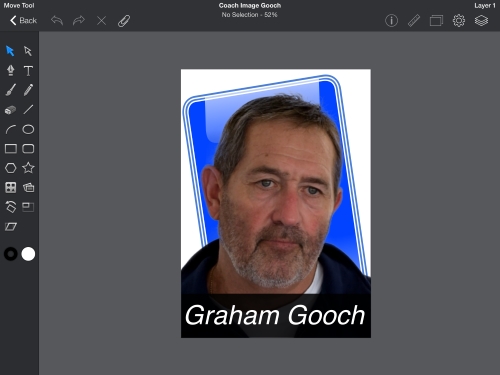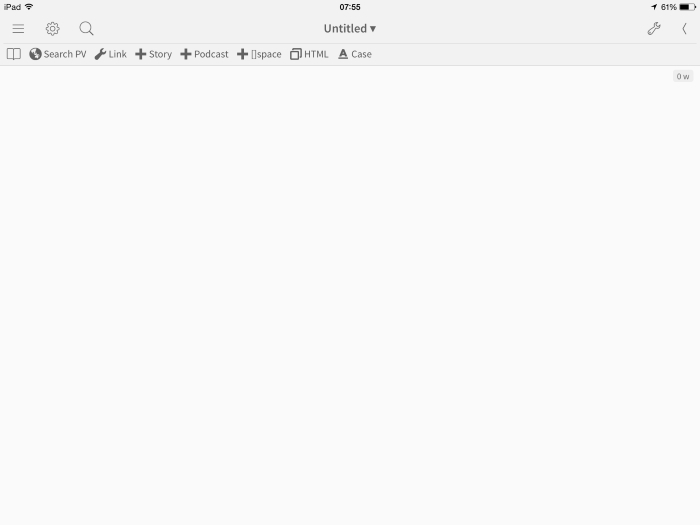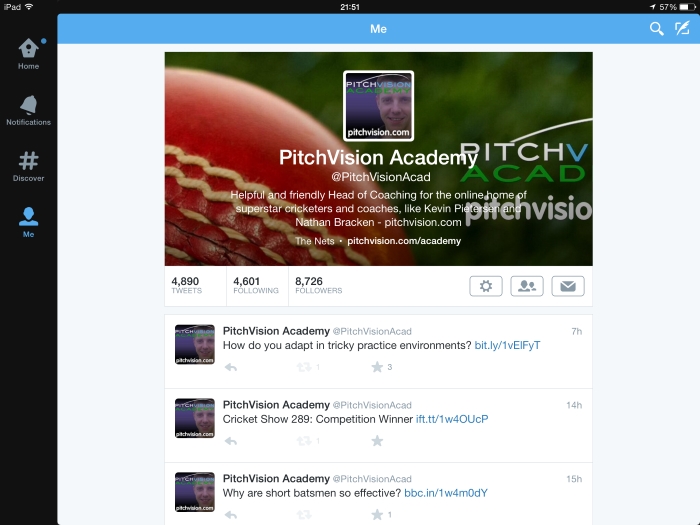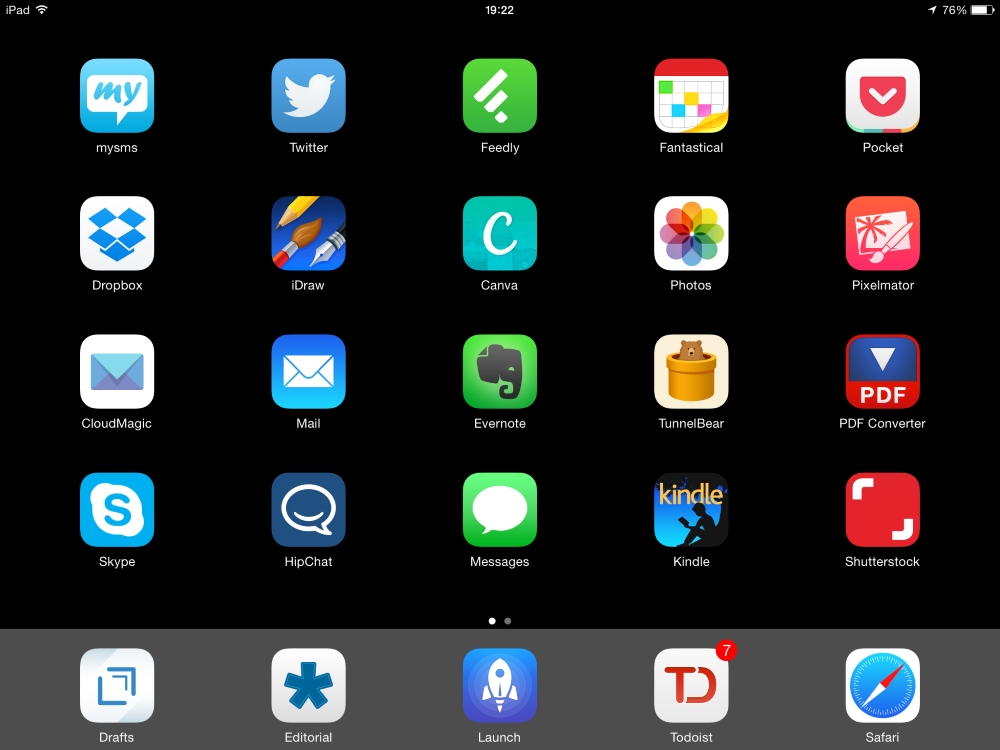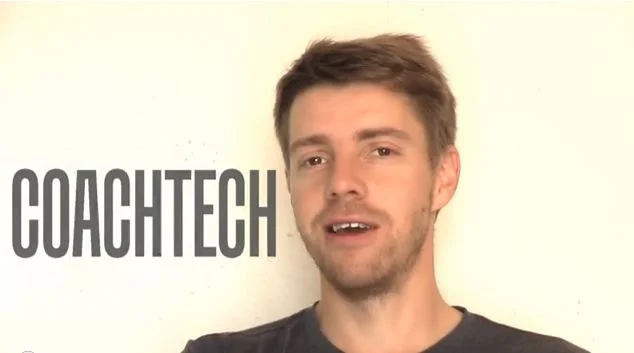Todoist is the place where tasks end up once You have processed your inboxes and decided what to do with each one. The app is a project and task manager that has a lot of advanced features. This is great if you have more than a handful of tasks and projects and want to know at-a-glance what you need to do next. Frankly, if you have fewer moving parts (tasks, projects, priorities and contexts) you will find the Apple Reminders app is simple and effective. What reminders can't do is,
- Cross platform: iOS, Android and web versions sync seamlessly (this is why I prefer it to OnmiFocus).
- Tasks can be viewed by project, context, or due date.
- Tasks and projects can be quickly added using the app, Drafts or Launch Center Pro.
You'll notice the last one on the list is a "capture" feature. This is done in a number of ways depending on your needs in the moment.
- If you know the next action you can open the app and put it straight in avoiding the inbox altogether. The app lets you set due date, project and context if you wish. It's not the fastest way, but you can get it all in.
- If you know the project and want to think through some actions you can open up the project and start adding tasks.
- If you have something that might be a task or project but you need to think it through more, you can add the thought to the Inbox. This is an inbox inside Todoist that you can process at a later time.
So, the Inbox is your dumping ground for things that might be tasks or projects but you have not decided about yet. You can add emails into it, send a Draft into it, or open the app and type straight in. This is powerful because you can capture from any source and process it later. For example, say you get a Facebook Messenger or Messages note that has a task in it. The task is complex enough that you can't do it right away. You could leave it in the silo and forget to do it until you get another message. Or you could copy the text and paste it into the Inbox (perhaps via Drafts) knowing you will get to it in a timely manner because all your unprocessed stuff is in there.
I'd love it if Apple allowed share sheets in the Messages app so I could use the Todoist extension to make the process even quicker.
Processing is, as always, a quick decision making process of of moving stuff out of the Inbox and into the right place or deleting (practically nothing in here is either a sub 2 minute task or reference material). Here is my procedure
- If it's a project, create a project in the sidebar and delete the Inbox item.
- if it's a task, give it a GTD verb, due date and move it to the relevant project.
Before we continue, it's apt to have a sidebar here about task and project "metadata". You can add a task then give it a load of extra information:
- Due Date
- Context
- Repeat
- Alarm
- Notes, links and other references
I used to use an app that also gave me start dates, but I tried Todoist and loved it's feature set I decided to try and live without them. As it turned out, using due dates instead made me far more focused and productive. I'm fast and loose with due dates, often casting them far in advance of the real deadline, or postponing when I decide to. But the due date allows me to control what I see far better than start dates without feeling overwhelmed, or letting anything through the gaps. That was a nice surprise.
The other data is mostly self explanatory. However "context" is less clear. For the uninitiated, a context is a list based on restriction. You can't make a phone call unless you are near a phone, so you might have a list called "Calls". You can also set up agenda based contexts for when you are meeting with people such as a boss or spouse. This way, when you are at you phone you can go through your list of calls and not worry about tasks in other contexts.
In Todoist you set this up by tagging tasks when you put them in, then when you come to do work, using whatever context is most suitable for the moment. Tap on "Calls" to see all you calls. This is better than simpler list apps because you can have one task in multiple contexts. It makes it a lot harder to put a task in the wrong place to lose or forget.
As I work at an iPad almost always (and have a smart phone), I don't need many contexts. I have some I use occasionally such as one called "quick" for those unimportant but easy tasks I want to get done when I'm too tired for something epic. In all honesty, I prefer just looking at my list by due date and making decisions at the time rather than tagging when I enter a task. It's nice to have the option to create ad hoc lists from existing tasks though. I'll sometimes create a list called "offline" for when I'm travelling and can't be sure I'll have a reliable wifi connection.
Additionally, You can review papers in a physical, real world inbox and put the resulting actions into Todoist. Even in this increasingly digital world of work, there are dead trees to negotiate. This is best managed by a single place to dump stuff until you get a chance to process it. If the outcome of the processing is an action, it goes into Todoist directly. If it's reference material you can file it. I tend to use old fashioned A4 folders for this as I get very little paper reference material. if the original paper doesn't need to be retained, I'll scan the document, and file it in Evernote. I don't think I will ever be paperless, but the less paper in my office, the better.
More on filing in a moment, but the take home point with Todoist is this; once I'm done processing everything, I have a list of items that need to be done, and I don't see any items that can - or have to - wait. If you have never experienced the mental unclenching that goes with a trusted system like that, you have never lived. It's bliss in the midst of chaos.
Filing with Evernote
Filing is dull but necessary. Some documents you need to keep "just in case" you need it at an unspecified future date. This is why you need something simple to keep your filing that makes it easy to find. That something is Evernote.
Evernote makes filing as seamless as possible. As I've already noted, you can dump anything into it from webpages to video to documents (scanned and already digital). You can throw everything into one big pile and rely on search to find things, or you can sort everything into neat tags and notebooks. Either way, you know it's all in one place and accessible anywhere because it syncs between PC, Mac, Phone and iPad automatically.
My method is mainly "dump and hunt" because the search is so good. It even searches within PDF files. If I ever need anything again, I know it's in Evernote because all long term filing is in Evernote. Most filing will never be touched again, but you might as well keep it in Evernote just in case. The cost of storage is zero.
I also scan in most paper files worth keeping to save physical space. I use the excellent app PDFPen+ from Smile to do this quickly from my iPad. You can scan in papers, crop the image, OCR the text and send to Evernote in one go. Since I bought the app Evernote brought out a scanning app too that looks good but I have not tried it. You could argue that digitising paper is time consuming compared to shoving it a filing cabinet. That's a decision only you can make for yourself, but personally I prefer the minimalist feel of having as little paper as possible (and the knowledge the digital versions are backed up).
I do need to keep a few real items around. Pay slips and utility bills are two examples, asIll occasionally need to show these for ID reasons. Here I have a few A4 folders and a labeller to hand and I keep only what I feel absolutely can't be scanned. If you prefer to keep more paper around, then I recommend you follow the guidelines for filing in David Allen's Getting Things Done..
Todoist for action
The final element in GTD is to actually get on with some work. Todoist makes this easy because you should have in front of you a total overview of what you need to do and what you can do based on the current context.
For me, this means glancing at my list of items due today and working down the list. Inevitably, I'll have "overdue" items, but these are rarely ever overdue in the sense that someone else is waiting for me to complete the work. They are mostly arbitrary deadlines set by me, I'm using them as start dates. The ones that are true deadlines get done in time because I know they are true deadlines (like writing the day's article).
This is so easy, it turns even complex multi week projects into a simple list of tasks that I only see when I need to see it. It's a great weight off my mind and so makes me more productive. I just sit down and decide what's next, then do it. And because it's cross-platform, I can sit down at my iPad, computer or even my phone and know what I need to do.