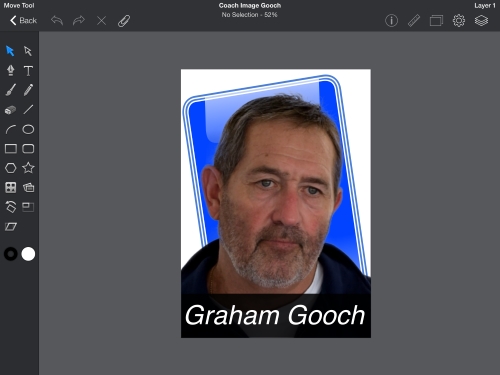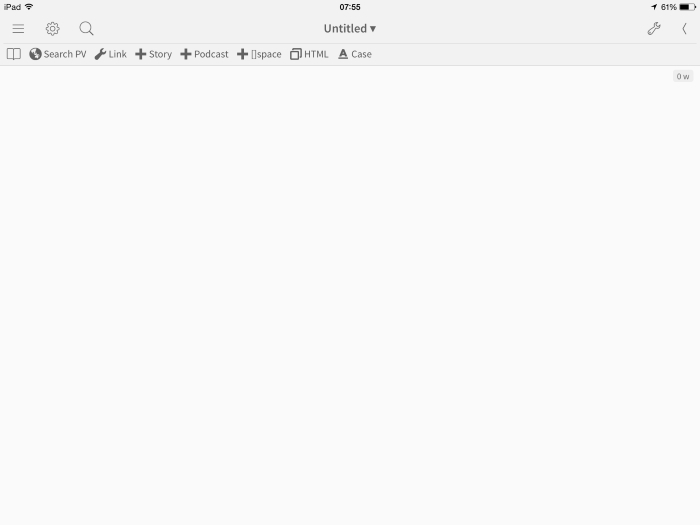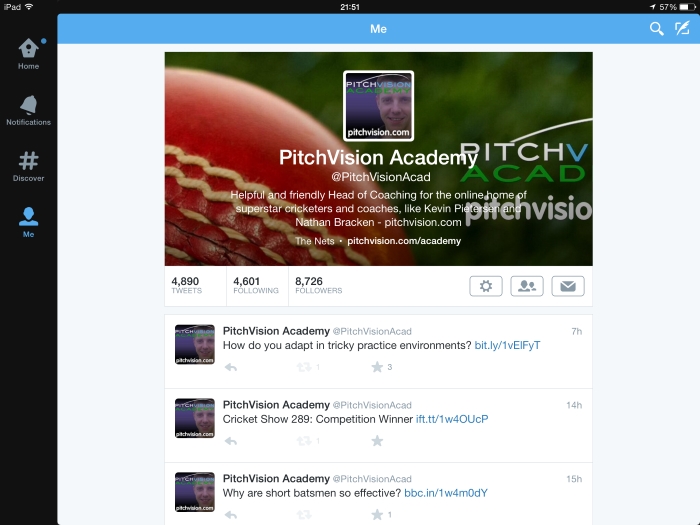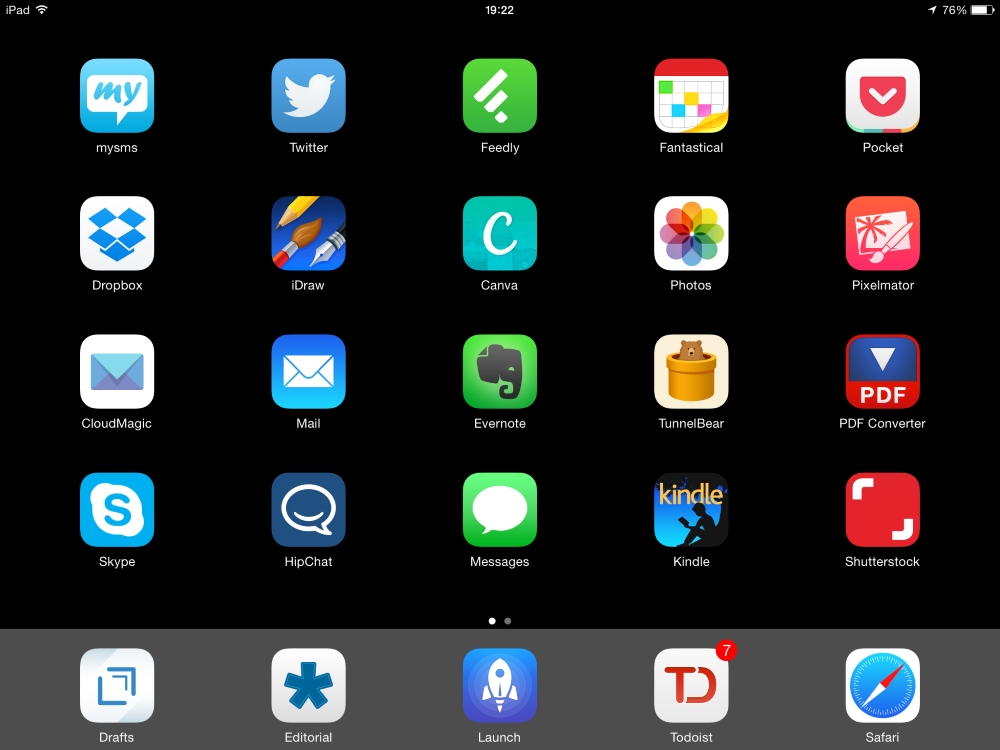The results were a repeat of last week with the 1sts losing and the 2nds winning. Here are my thoughts on the 1sts game I was playing. (2nds to come when I get a review.)
We bowled first with a slightly changed team (two players away for personal reasons). The side still looked good, especially the bowling. The performance was a step up from the previous week.
After the last game we looked to bowl straighter and use the conditions to tie batsmen down better. Despite a nightmare start of going for 40 in the first five overs - including starting the game with two no balls and a wide - we settled into business, slowed the rate to a crawl and took wickets at regular intervals. The real damage was done by our medium pace bowlers hitting the stumps with a good line and variable length, the keeper up and ring field to squeeze.
The fielding was exceptional all the way through: diving stops, building dots and mounting pressure that led to several wickets from batsmen trying to make a run somewhere and getting bowled, LBW or spooning one up. We dropped one very hard catch and took two very good ones. We bowled them out for 118.
However our nightmare start with the ball was also reflected in the batting. We were 4 down in a very short time, with our best batsmen out for few runs. Rightly, the batsmen in the middle looked to survive and played defensively against some very good spin bowling (a former Scottish international leg spinner led the attack).
This plan worked and we took the game deep, but were behind the rate. We needed a touch over six an over going into the last 10. We got some tough umpiring decisions, but we also got lucky at least once so it's hard to judge the influence of the umpires on the outcome. Whatever happened there, the lower order rallied and all chipped in enough to need nine from the last over. Our number 10, who already had a couple of boundaries, went to go over long off and didn't make it, still seven short of victory.
Stepping up performance
What I like best was that we stuck with the bowling plan even when the start went to pieces. It really was only two or three overs from one end that caused the the issue and we stayed on our own game plan rather than worrying about the board. It showed good patience and confidence.
This also was the highlight of the batting. We got in trouble, fought hard to get out of it and took the game to the final over.
I was impressed by the calm play of the middle order when we were reeling at 30-4. Two guys took the game through about 25 overs, hardly able to score, but hanging on knowing we could go hard with wickets in hand.
If you play that well as a team every week, you win more than you lose.
And what I liked most was that we are starting to enjoy it more. It's a challenge to be met rather than hard work where winning is everything and losing is nothing. We are starting to love it for what it is: a great game where you focus on improving what you can improve and enjoying it no matter what.
Areas to improve
I'd like to tweak the field settings to have more confidence in having close catchers in front of the wicket. It's an underused tactic so far but much more goes in the air in front of square, and it adds to the pressure on the batsman if you are in an obvious position he can see.
I'd also probably give out opening fast bowler a shorter first spell. He probably bowled two too many in hindsight. These are minor things.
With the batting, had we found a way to score another 20 runs in singles during the middle phase, we could have won the game easily. These guys have the skill, they just need a little more belief in the ability to do it. That's an area to work on.
And of course, the top four, who were all out cheaply, need to think about what happened and if anything needs to change or it was "one of those days". That's down to them to decide, and I'll be speaking to them individually to find out their thoughts and plans.
Post game
I reiterated to the team after the game that the result matters less than how we behave and react. If we go into every game with good preparation, robust confidence, high spirits and well-executed tactics we will win more matches than we lose.
That said, sometimes we will lose. This game was one of those games. I feel we made very few unforced errors technically, tactically or mentally. The opponents played as well as we played, and on another day one or two LBW key decisions would have gone our way. We can't control those things, so we need to focus on building skill and self-confidence through training hard, and being mentally up for enjoying the challenge no matter what is thrown at us.